
Recently, I needed to use bluetooth on my computer using the linux operating system, and I saw that the services were turned off, I share the steps and controls I applied as follows. You can also follow the same similar steps to give an idea in these distro’s as well: debian, ubuntu, kali, redhat, rhel6,7,8,9
sudo apt-get update
sudo apt-get upgrade
sudo nano /etc/apt/sources.list –> we’ve linux distros deb file is ok.
Example sources.list
for Debian 12/Bookworm (stable).deb http://deb.debian.org/debian bookworm main
deb-src http://deb.debian.org/debian bookworm maindeb http://deb.debian.org/debian-security/ bookworm-security main
deb-src http://deb.debian.org/debian-security/ bookworm-security maindeb http://deb.debian.org/debian bookworm-updates main
deb-src http://deb.debian.org/debian bookworm-updates mainYou can check Bluetooth device is not blocked
sudo rfkill list
└─$ sudo rfkill list
[sudo] password for bugra:
0: hci0: Bluetooth
Soft blocked: no
Hard blocked: nosudo rfkill unblock bluetooth
sudo service bluetooth start
systemctl start bluetooth.service
systemctl enable bluetooth.service
service bluetooth restart
systemctl restart bluetooth
sudo apt-get install blueman
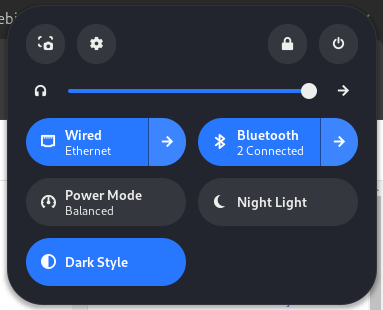
It’s great to be part of it 🙂
Have a nice day.
Tags: